Release notes for Loree A2303.7
Unordered List for Selected Text Element
In this release, we are thrilled to introduce an advanced feature that empowers users to create unordered list items with various bullet styles, including squares, circles, and discs. This enhancement offers greater flexibility in page structuring, making it easy to present information in diverse formats.
Key Features
1. Unordered List Styles
- Users can now select a portion of text within their page or content.
- A new toolbar option labelled "Unordered List Style" is available for the selected text.
- Clicking the "Unordered List Style" button provides options for three list styles: Square Bullets, Circular Bullets, and Disc Bullets.
2. List Customization
- Users have the flexibility to customize the appearance of the unordered list, including bullet style and indentation.
- Additional options in the toolbar allow users to change the bullet style, increase or decrease indentation, and more.
3. Enhanced Page Structure
- Creating unordered list items with different bullet styles enhances page structure, making it suitable for a variety of content types.
- This feature is valuable for creating visually appealing lists, highlighting key points, and improving content readability.


Examples:
Unordered List
- first item
- second item
- third item
Nesting a list
- first item
- second item
- second item first subitem
- second item second subitem
- second item second subitem first sub-subitem
- second item second subitem second sub-subitem
- second item second subitem third sub-subitem
- second item third subitem
- third item
Ordered List inside unordered list
- first item
- second item
- second item first subitem
- second item second subitem
- second item third subitem
- third item
Customization Options
- To adjust the indentation, use the "Increase Indentation" and "Decrease Indentation" buttons in the toolbar.
- Users can continue to edit the list items as needed.
The introduction of multiple unordered list styles offers enhanced flexibility in page structuring, allowing users to present information in diverse formats with ease. We believe this feature will significantly elevate your content creation experience.
Ordered List Item for Selected Text Element
Introducing an exciting new feature that empowers users to easily create ordered list items with a wide range of styles, such as numbers, alphabetical letters, and Roman numerals. This enhancement provides users with greater flexibility in structuring their pages, allowing them to present information in various formats with ease.
Key Features
1. Ordered List Styles
- Users can now select a portion of text within their page or content.
- A new toolbar option labelled "Ordered List Style" is available for the selected text.
- Clicking the "Ordered List Style" button provides options for three list styles: Numbers, Alphabetical Letters, and Roman Numerals.
2. List Customization
- Users have the flexibility to customize the appearance of the ordered list, including indentation and list starting points.
- Additional options in the toolbar allow users to change the starting point for the list and increase or decrease indentation.
3. Enhanced Page Structure
- Creating ordered list items with different styles enhances page structure, making it suitable for a variety of content types.
- This feature is valuable for creating academic papers, legal documents, and content that requires distinct list styles.


4. Auto-numbering
The "Tab" key feature is useful in ordered lists when you want to create sub-steps or nested items. Pressing "Tab" indents the list item, creating a sub-item. This is handy for breaking down complex processes or tasks into smaller, more manageable parts
Examples:
Ordered List
- Fee
- Fi
- Fo
- Fum
Using Roman Numeral Type
- Introduction
- List of Grievances
- Conclusion
Nesting Lists
- first item
- second item
- second item first subitem
- second item second subitem
- second item third subitem
- third item
Unordered list inside an ordered list
- first item
- second item
- second item first subitem
- second item second subitem
- second item third subitem
- third item
Customization Options
- To adjust the starting point of the list, click the "Start from" dropdown in the toolbar.
- To change the indentation, use the "Increase Indentation" and "Decrease Indentation" buttons in the toolbar.
- Users can continue to edit the list items as needed.
The addition of multiple styles for ordered lists provides users with even more flexibility in organizing their pages, making it easier to showcase information in a variety of formats. We are confident that this feature will greatly enhance your content creation experience.
List Type Conversion for Loree Users
Key Features
1. List Type Conversion
- Loree users can now select a portion of text within their pages that is part of an ordered list or an unordered list.
- A new toolbar option labelled "Convert List Type" is available for the selected text.
- Clicking the "Convert List Type" button will instantly toggle the selected text between ordered and unordered list formats.
2. Preserve List Content
- When converting between list types, the content and order of list items remain intact.
- You no longer need to recreate lists manually or worry about losing list item content during conversion.
3. Enhanced Page Flexibility
- This feature offers greater Page flexibility, allowing you to adapt your content structure to changing requirements with ease.
- It's particularly useful for scenarios where you need to switch from numbered steps to bullet points or vice versa within your Loree pages.
Enhanced Indentation Control for Loree Users
Key Features
1. Indentation Control
- Loree users can now select a portion of text within their Pages.
- A new toolbar option labelled "Increase Indentation" and "Decrease Indentation" is available for the selected text.
- Clicking the respective buttons will adjust the indentation spacing for the selected text.

2. Customized Page Structure
- This feature offers precise control over the layout and structure of your page.
- It's particularly useful for creating outlines, nested lists, and achieving the desired page hierarchy.
- The Increase Indent button moves the paragraph one tab to the right.
- The Decrease Indent button moves the paragraph one tab to the left.
- By default, the decrease indent will be in a disabled state.

The addition of indentation control in Loree enhances your ability to format pages, giving you precise control over text alignment and the hierarchy of your content. This feature greatly enhances your experience in creating and formatting content within Loree, allowing you to create pages that are visually appealing and well-structured.
Enhanced Text Indentation Control for Loree Users
Key Features
1. Text Indentation Control
- Loree users can now select a portion of text within their pages.
- A new toolbar option labelled "Increase Text Indentation" and "Decrease Text Indentation" is available for the selected text.
- Clicking the respective buttons will adjust the indentation spacing for the selected text, affecting its alignment with respect to the left and right margins.
2. Customized Text Formatting
- This feature offers precise control over the layout and alignment of text elements within your page.
- It's particularly useful for adjusting paragraph indentation, aligning content with specific margins, and achieving the desired text hierarchy.
- The Increase text Indent button moves the first line of paragraph one tab stop to the right.
- The Decrease text Indent button moves the first line of paragraph one tab stops to the left.
- By default, the decreased text-indent will be in a disabled state.

The introduction of text indentation control empowers you to have precise control over text formatting and alignment within Loree, enabling you to create a page with the desired layout and hierarchy. We believe this feature will significantly enhance your content creation and formatting experience within Loree.
Bubble Menu
The order of the bubble menu has been updated in this version for improved usability and navigation.
Old:

New:
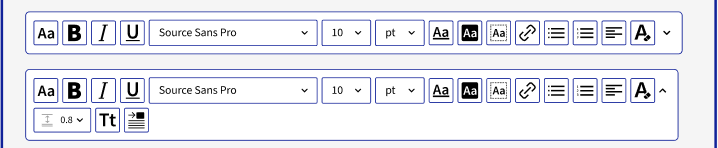
Thank You.
Related Articles
Release notes for Loree A2501.3
Published on: 01/03/2025 New Look, Who's This? Loree Reimagined! We're thrilled to unveil a completely redesigned Loree experience! These release notes will walk you through the key changes, showing you before-and-after comparisons so you can easily ...Release notes for Loree A2101.2
Loree editor Loree help section User be able to navigate to user guide from Loree Editor and it will allow the users to Loree Support portal for raise service tickets, be able to view the release notes from help section and check what’s new with the ...Release Notes for Loree A2403.2
Published On: 29/07/2024 Feature Enhancements 1. Extra Canvas Tags Support Previously, users of Loree encountered difficulties when key components such as summaries and details vanished from pages because of unsupported tags. We have now enhanced ...Release notes for Loree A2101.6
Loree Issue fixed in Loree editor Alert for Permanent template/row/element delete As a Loree user, I want to get the acknowledgment pop-up while deleting the template/row/element permanently. So that, before deleting the templates/rows/elements ...Release notes for Loree A2101.4
Loree Issue fixed in Loree editor Page name mismatch inside the editor As a user, When I use special characters for page name doesn’t display the special characters on Loree editor. Instead, it shows % for all the used special characters. This issue ...